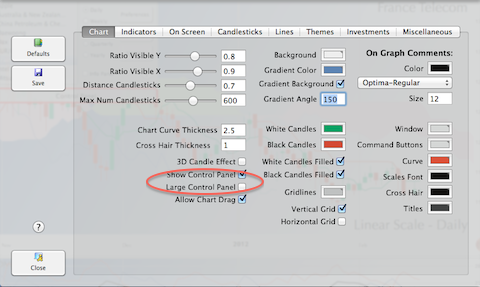When the command panel is closed, moving the mouse within the red rectangle opens it.
When the command panel is open, the entire panel area becomes mouse sensitive. Exiting the area on the right, or the bottom, closes the panel.
The button “Data” gives access to an edit panel, giving the opportunity to add, modify or delete a quote data manually.
The button Preferences opens the preferences panel.
The button Update triggers a partial quote data update. The program checks, on internet, if new data are available and, if appropriate, download and update the database.
The list of available Actions is the list of stocks in the default Portfolio.
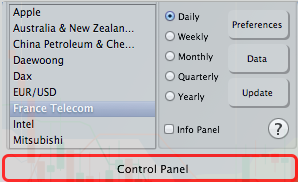
The command panel is a feature targeted at first time users. With time, you might find easier to use context menus, simply hover the stock name to select a new stock, or using the keyboard shortcuts to control the program.
You can remove the control panel using Preferences: