Access the Stocks Management panel by pressing the Stocks button at the bottom of the screen or through the menu “Tools, Edit Stocks” or simply by pressing the “A” keyboard shortcut.
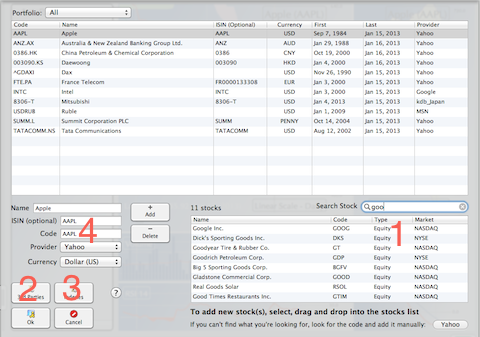
There are 4 ways to add a new stock, fund or any other kind of instrument.
- Yahoo Search Field: As you type letters in the search field, a selection of possible solutions is displayed in the table below. When you see the instrument you’re interested with, just click on it and drag into the main table above.
- Third Parties: If you have a Platinum account with EODData, open the third parties panel, select EODData, enter your user name and password and select the exchanges and stocks you’re interested with. When satisfied, press the “Add Selected” button.
- Indexes: The main key indexes are already in the database. Select the exchanges or the individual stocks you’re interested with and press the “Add Selected” button.
- Manual: In rare cases, you might want to add the various fields manually. Press “Add”, enter the name and code, select the internet provider or “Manual” if you intend to import data from a file, select he currency, ender if ISIN if you want to (only used when updating from a file), and press Ok.
- Note, by default the portfolio (top) is set to “All”, but you can change it, enabling you to create new stock in the portfolio of your choice.
