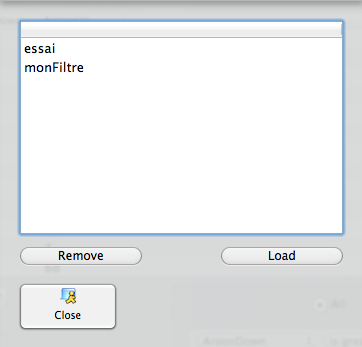Mastock Only
The panel to manage stocks can be accessed through the main menu “Tools”, ”Filter Stocks” or using the keyboard shortcut “F”
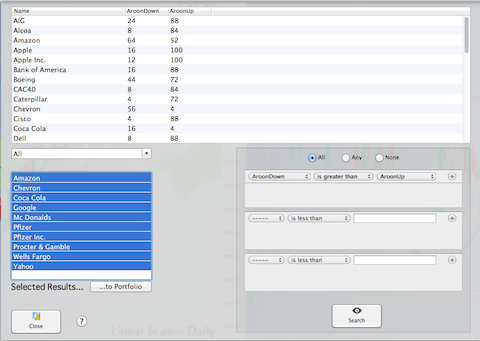
On the right side you define the filter criteria. The top radio buttons define the sub-criteria as a suite of AND, OR or AND NOT. The top criteria panel enables you to define comparisons between two indicators, while the bottom one is defining comparison between an indicator and a numeric level.
As you set your criteria, the top table add columns representing the indicators to select. If you want to remove a column, just click on it; removing a column does not affect the search.
Once your criteria is set, press the button search. The left table displays the name of the stocks corresponding to the criteria you just set.
By default, all names are selected, but you can select or deselect the stocks you want, by clicking on them. Once done, press “Set Portfolio” to transfer the stocks into the “Filter” portfolio. This enables you to focus further analysis on a few interesting stocks.
You can save and restore as many filters configurations as you want, using the Save&Restore menu